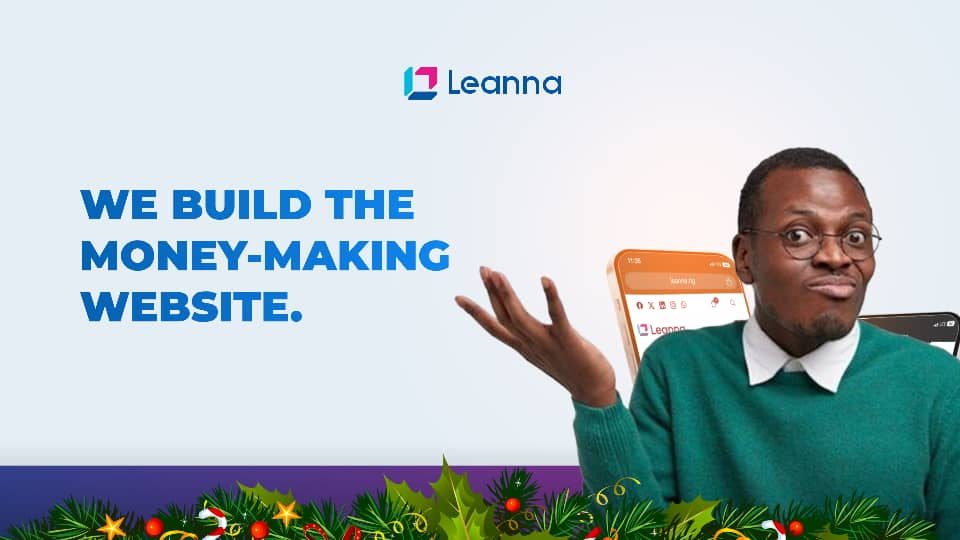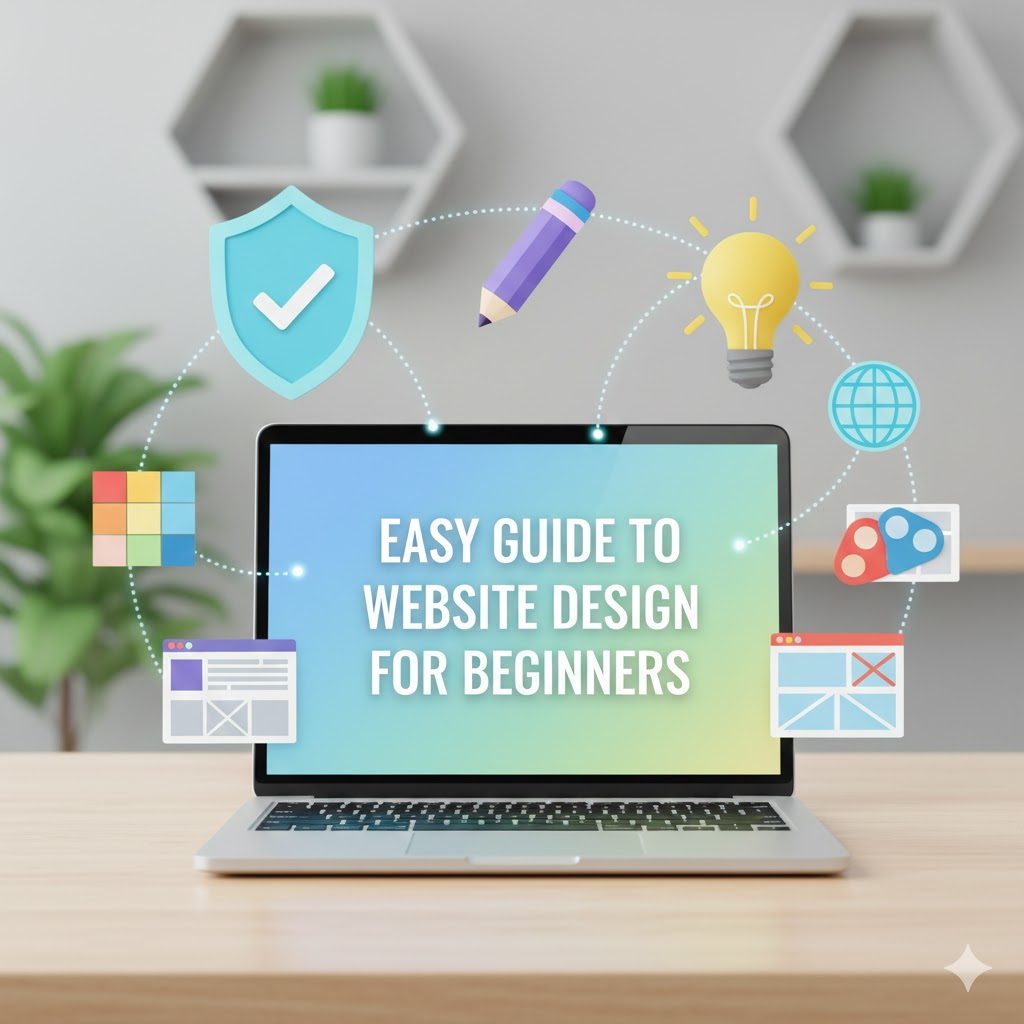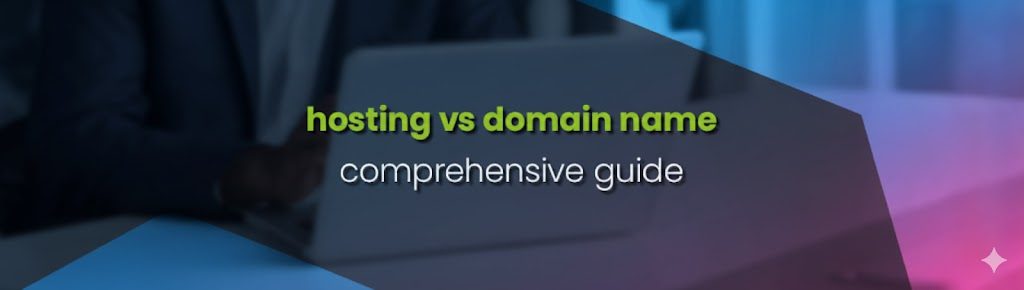What is an Addon Domain?
An addon domain is a secondary domain that you can add to your existing hosting account. It functions as a completely separate website with its own content and structure, but it shares the resources of your main hosting account. For example, if you have a main domain like olotusquare.co, you can add addonolotusquare.co as an addon domain.
Creating an addon domain in cPanel allows you to host additional websites under the same hosting account. This is particularly useful if you want to manage multiple sites without purchasing separate hosting plans for each one. Here’s a simple guide to help you through the process.
Steps to Create an Addon Domain in cPanel
- Log in to cPanel
- Access your cPanel account by logging in through your hosting provider’s website or by navigating to yourdomain.com/cpanel.
- Navigate to the Addon Domains Section
- Once you’re logged in, find the “Domains” section and click on “Addon Domains.”
- Enter the New Domain Information
- In the “New Domain Name” field, enter the domain name you want to add (e.g., addonolotusquare.co).
- cPanel will automatically fill in the “Subdomain” and “Document Root” fields. The “Subdomain” field is typically your new domain name without the TLD (e.g., addonexample). The “Document Root” is the directory where the new domain’s files will be stored (e.g., public_html/addonolotusquare.co).
- Create an FTP Account (Optional)
- If you want to create a separate FTP account for this domain, check the box that says “Create an FTP account associated with this Addon Domain.” Fill in the username and password fields as required.
- Click Add Domain
- Once you have filled in all the necessary information, click the “Add Domain” button. cPanel will create the addon domain and set up the necessary files and directories.
- Verify and Configure Your Addon Domain
- After adding the domain, it should appear in the list of addon domains. You may need to point your domain’s DNS to your hosting provider’s nameservers if it’s not already done. This step ensures that your domain resolves correctly to your hosting account.
Managing Your Addon Domain
- File Management: Use the File Manager in cPanel to upload your website files to the new domain’s directory.
- Email Accounts: Set up email accounts specific to your addon domain by navigating to the “Email” section in cPanel.
- Subdomains: You can also create subdomains for your addon domain just like you would for your primary domain.
Conclusion
Adding an addon domain in cPanel is a straightforward process that allows you to expand your online presence without the need for additional hosting plans. By following these steps, you can easily manage multiple websites from a single cPanel account, making your web hosting experience more efficient and cost-effective.
I hope this guide makes the process clear and simple. If you have any further questions or need additional details, feel free to ask!