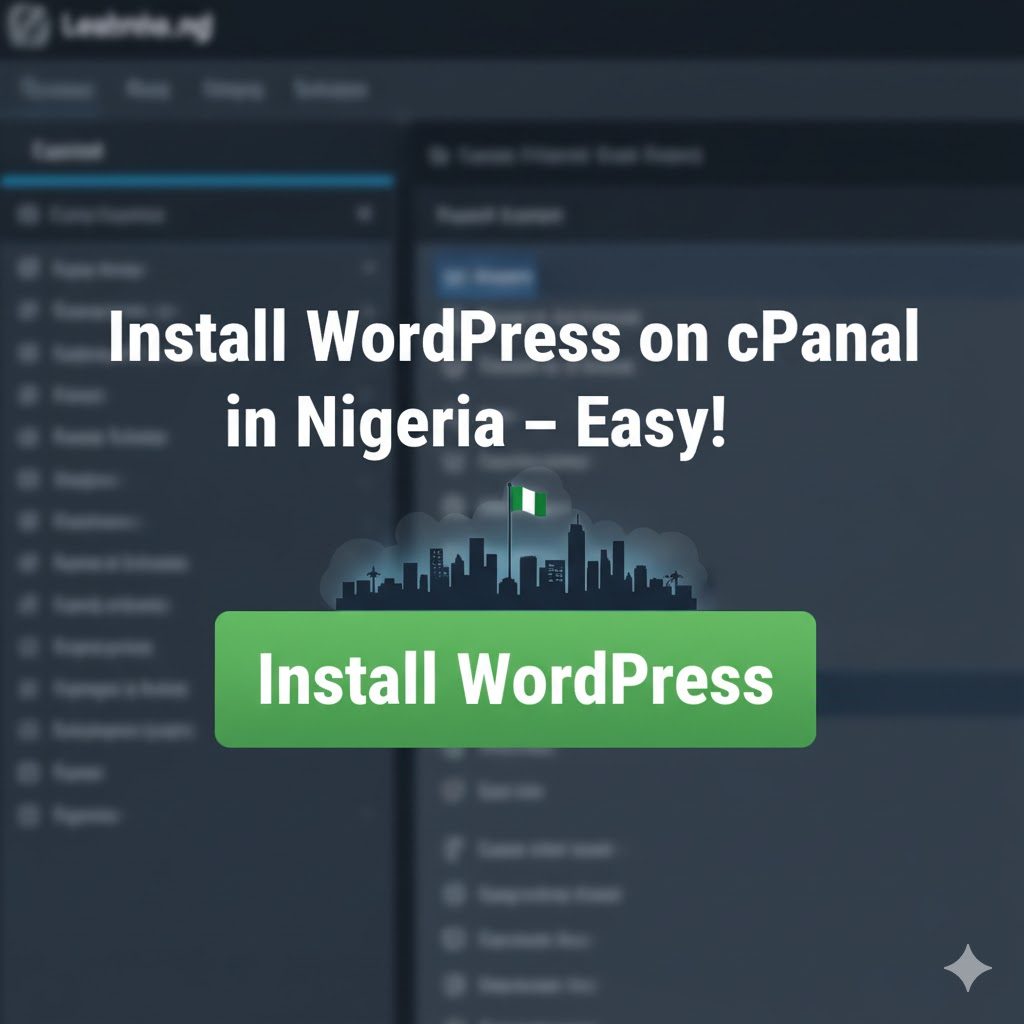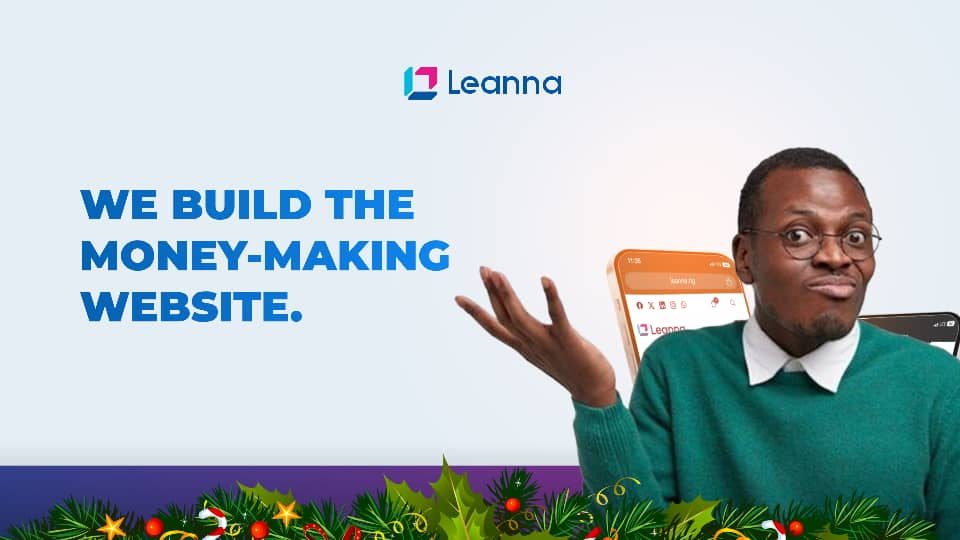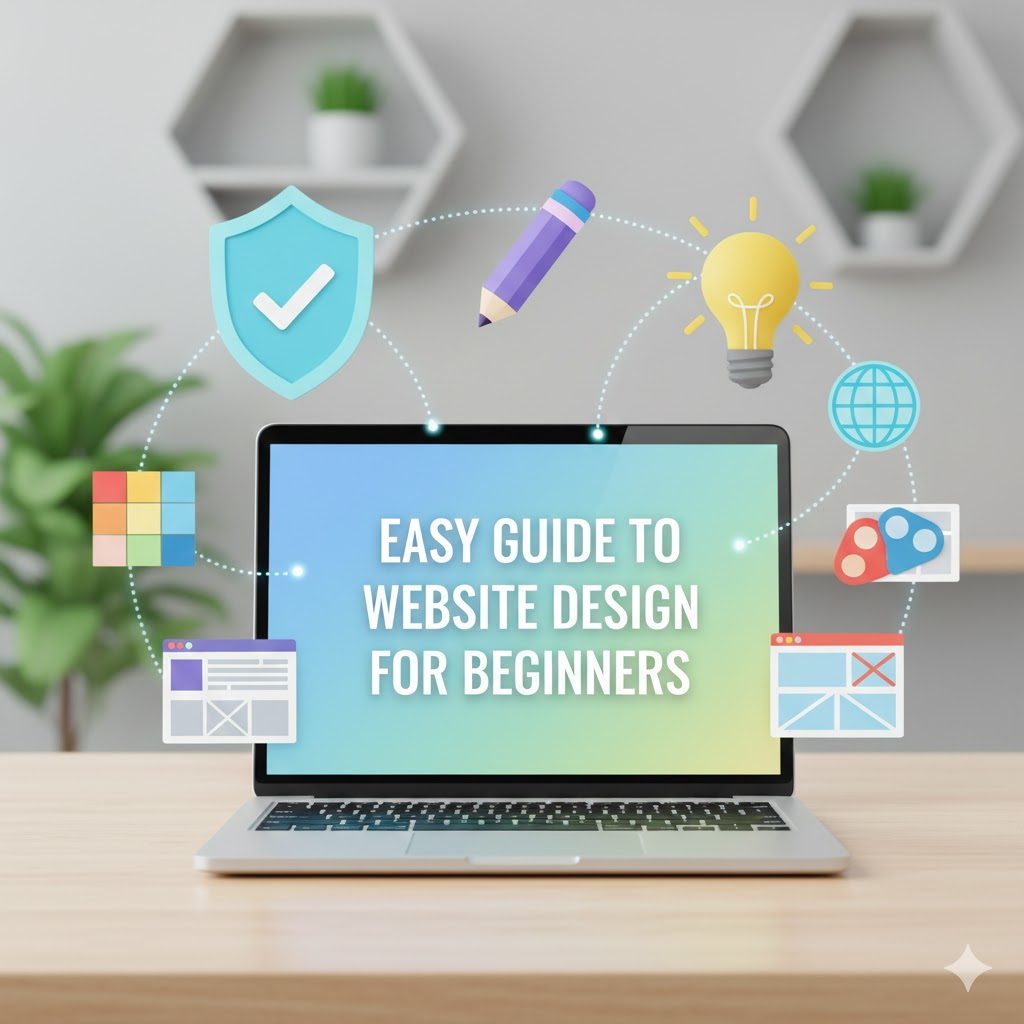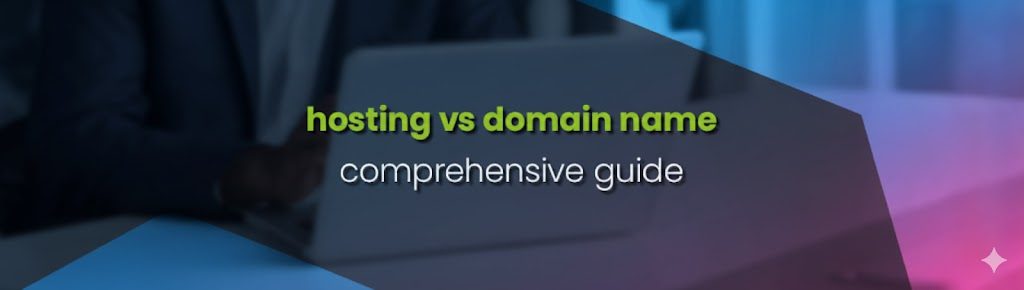For Nigerian small business owners, freelancers, and bloggers, having a professional website is key to reaching more customers. WordPress, the world’s most popular Content Management System (CMS), offers simplicity, affordability, and powerful features. Whether you’re running a boutique in Lagos, a freelance service in Abuja, or a personal blog in Port Harcourt, installing WordPress on cPanel in Nigeria can be done in minutes. This guide walks you through each step, ensuring even first-time users can confidently set up their site with a local hosting provider like Leanna.ng.
This guide shows you how to install WordPress on cPanel in Nigeria in under 10 minutes, even if you’ve never touched hosting before.
Why Choose WordPress for Your Nigerian Business?
WordPress is loved for its easy dashboard, thousands of free themes, and plugins that handle everything from payments to SEO. It automatically manages updates, making it ideal for busy entrepreneurs who want a reliable site without the need for constant maintenance. Pairing WordPress with cPanel web hosting in Nigeria gives you local speed, Naira payments, and 24/7 support in your time zone.
This article focuses on installing WordPress using Softaculous (the tool in most Nigerian cPanel hosts), with best practices for security, speed, and local performance.
Getting Started: Accessing cPanel with Your Nigerian Host
To begin, log into your hosting provider’s client area (in this example, Leanna.ng) and follow these steps:
Locate Your Domain and Hosting Management Panel
After logging in, select the domain you want to use. Click on “Manage Hosting” to access your control panel.
Enter cPanel
On the next screen, click “Login to cPanel”. If you’re new to cPanel, don’t worry, the interface is straightforward, and we’ll only use a few sections.
Step 1: Create a Domain Email Address (Optional but Recommended)
Before installing WordPress, set up a professional email for admin tasks like password resets or customer inquiries.
- In cPanel, navigate to the Email Accounts section.
- Enter a username (e.g., [email protected]) and create a strong password.
- Click “Create” to finalize.
This step is optional but gives your business a trusted look, customers prefer contacting [email protected] over Gmail.
Step 2: Install WordPress via Softaculous
Most Nigerian hosts, including Leanna.ng, include Softaculous a one-click installer that makes setup effortless. Learn more from the Softaculous official documentation:
Launch Softaculous
In cPanel, search for “Softaculous” in the top bar or find it under the Software section. Click the Softaculous Apps Installer.
Start the Installation
- Select WordPress from the list (usually under “Blogs”).
- Click “Install Now”. You’ll see configuration options to customize your setup.
Choose HTTPS for Security
Select https:// to enable secure connections. Decide if you want “www” (e.g., www.yourshop.com.ng) or non-www—consistency is key for SEO.
Select Installation Directory
Leave “In Directory” blank to install on your main domain (e.g., yourshop.com.ng). Use a subfolder like /blog only if needed.
Set Up Automatic Updates
Enable auto-updates for WordPress core, plugins, and themes. This keeps your site secure without manual checks.
Backup Settings
Choose daily or weekly backups. Leanna.ng stores them locally and offers free Google Drive sync.
Admin Credentials
- Username: Avoid “admin”, use something unique like shop_owner.
- Password: Click “Generate” for a strong one; save it securely.
- Email: Use the domain email you created (e.g., [email protected]).
Finalize Installation
Review settings and click “Install”. The process takes 1-2 minutes on Nigerian servers.
Step 3: Logging Into Your WordPress Dashboard
After installation:
- Go to yourshop.com.ng/wp-admin.
- Enter your admin username and password.
- You’ll land in the WordPress dashboard, ready to add pages, products, or posts.
Advanced Tips for WordPress on Nigerian cPanel Hosting
File Management
Access files via cPanel’s File Manager. The public_html folder holds your WordPress files, edit only if necessary (e.g., uploading images).
Database Access
WordPress on cPanel uses MySQL. Use phpMyAdmin in cPanel for advanced tweaks, but beginners rarely need this.
SSL Management
Leanna.ng auto-enables free SSL via Let’s Encrypt. Verify in cPanel’s SSL/TLS section for the green padlock.
Performance for Nigerian Users
- Install LiteSpeed Cache plugin for faster loads on MTN/Glo. For payments, add Paystack for WordPress, accepts Naira instantly.
- Use Leanna.ng’s Lagos servers for <1s response times.
Speed tip: After you install WordPress on cPanel in Nigeria, add LiteSpeed Cache for MTN/Glo users.
Key Takeaways
- WordPress is ideal for Nigerian businesses due to its ease, local plugin support (e.g., Paystack), and free tools.
- cPanel with Softaculous simplifies installation, no coding required.
- Key Steps:
- Log into cPanel and launch Softaculous.
- Set HTTPS, auto-updates, and strong credentials.
- Enable backups and SSL for reliability.
- Use a unique admin username and domain email for security.
- Local hosting like Leanna.ng ensures speed and Naira billing.
Conclusion
Installing WordPress on cPanel web hosting in Nigeria is straightforward and empowering, even without tech experience. By following this guide, you’ll have a secure, fast-loading site optimized for Nigerian customers—perfect for e-commerce, services, or blogging. Leanna.ng combines cPanel simplicity with local support, free .ng domains, and Paystack-ready setups, making it the go-to for small businesses.
Start building your online presence today. Your customers in Lagos, Abuja, and beyond are waiting.
Ready to take the next step? Explore Leanna.ng’s affordable and reliable hosting plans designed for Nigerian businesses. Get Started Now → leanna.ng/host
Related Blog Posts
- Best WordPress Plugins in 2025: The Only List You’ll Ever Need
- WordPress Caching Explained: Easy Ways to Speed Up Your Site (2025)