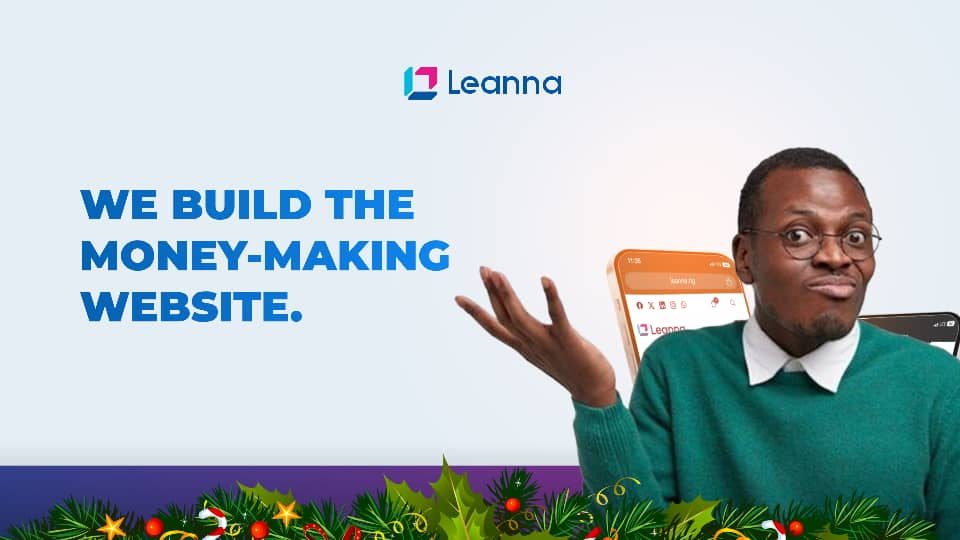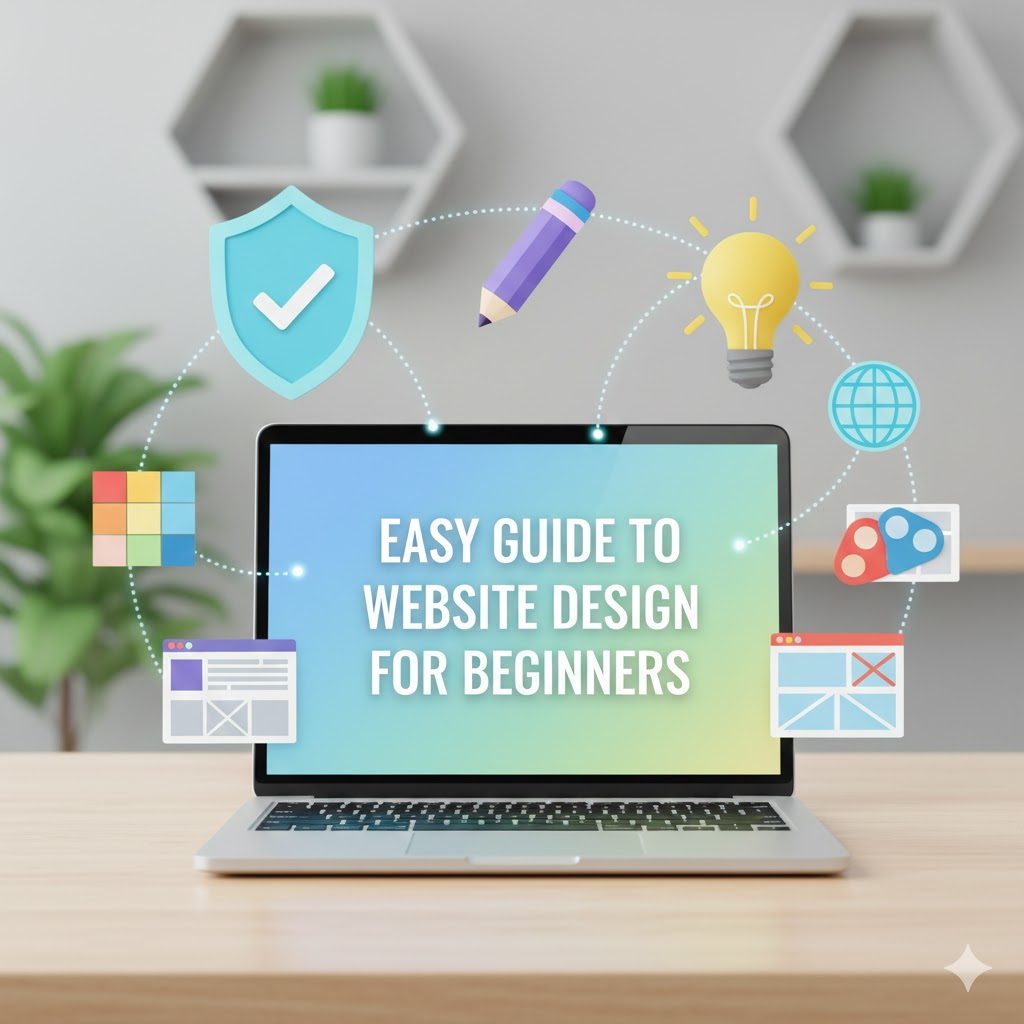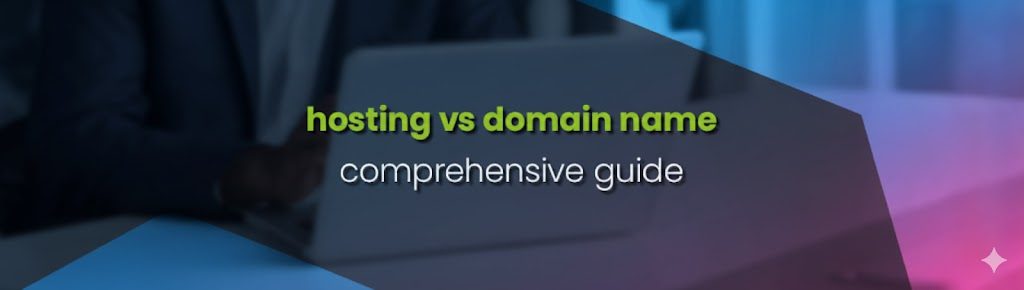Managing emails within cPanel can transform a complex task into a streamlined, efficient process. Whether you are a business owner juggling multiple accounts or an individual keeping personal communications in order, cPanel provides the tools you need. This guide will walk you through the essentials of managing your emails, helping you to make the most of this powerful platform.
Creating and Managing Email Accounts
Setting up an email account in cPanel is straightforward:
- Log in to cPanel: Access your cPanel dashboard via your web hosting provider’s website.
- Navigate to the Email Section: Look for the “Email Accounts” icon under the Email heading.
- Create an Account: Click the “Create” button and fill out the necessary details such as the email address and password. You can also set mailbox quotas to manage storage.
- Manage Accounts: From the “Email Accounts” page, you can view, modify, or delete existing accounts. This includes changing passwords, updating quotas, and configuring email clients.
Email Forwarders
Email forwarders allow you to direct emails from one address to another, ensuring you never miss an important message.
- Set Up Forwarders: Go to the “Forwarders” icon in the Email section of cPanel.
- Add a Forwarder: Click “Add Forwarder” and input the email address from which you want to forward emails and the destination address.
Spam Filters
Keep your inbox clean and focused by managing spam with cPanel’s built-in spam filters.
- Access Spam Filters: Click on the “Spam Filters” icon under the Email section.
- Configure Settings: Enable spam filters and adjust the settings according to your preferences. You can whitelist or blacklist email addresses to customize your spam filtering further.
Email Clients Configuration
To manage emails efficiently, configure email clients like Outlook, Thunderbird, or mobile email apps.
- Configuration Information: In cPanel, under the Email Accounts section, click “Connect Devices” next to the email account you wish to configure.
- Follow Instructions: cPanel provides detailed instructions for manual setup and the necessary server settings, including IMAP, POP3, and SMTP configurations.
Webmail Access
Accessing emails via webmail is convenient when you are on the go.
- Log in to Webmail: You can access webmail directly from cPanel by clicking on “Webmail” next to your email account or by visiting yourdomain.com/webmail.
- Choose an Interface: cPanel offers different webmail interfaces like Roundcube, Horde, and SquirrelMail. Choose the one that suits your needs best.
Auto Responders
Automatically respond to incoming emails when you’re unavailable.
- Set Up Auto Responders: In the Email section, click on the “Autoresponders” icon.
- Configure Your Message: Create your auto-response message, set the start and end time, and choose the frequency of responses.
By following these steps, you can efficiently manage your emails in cPanel, ensuring your communication remains organized and effective. Whether you are running a business or managing personal emails, mastering these tools will save you time and hassle.