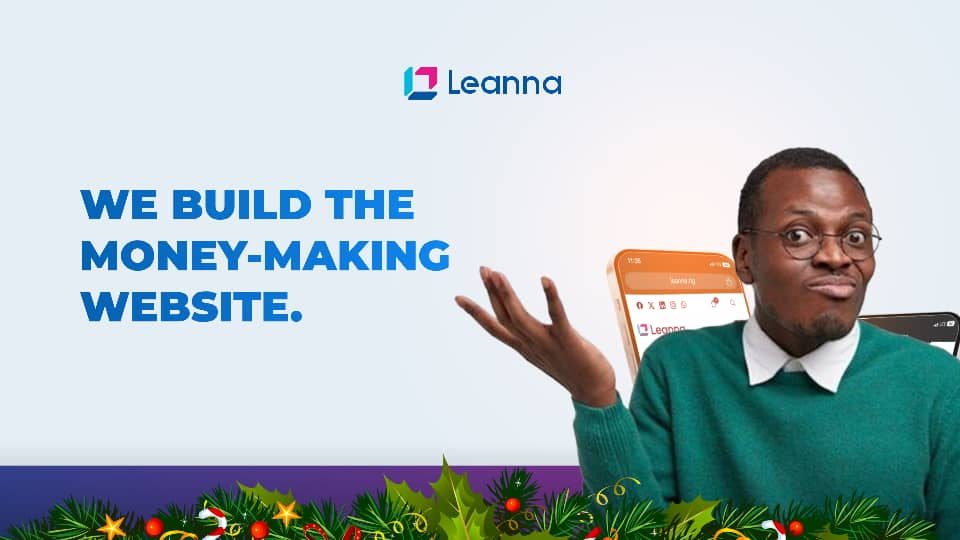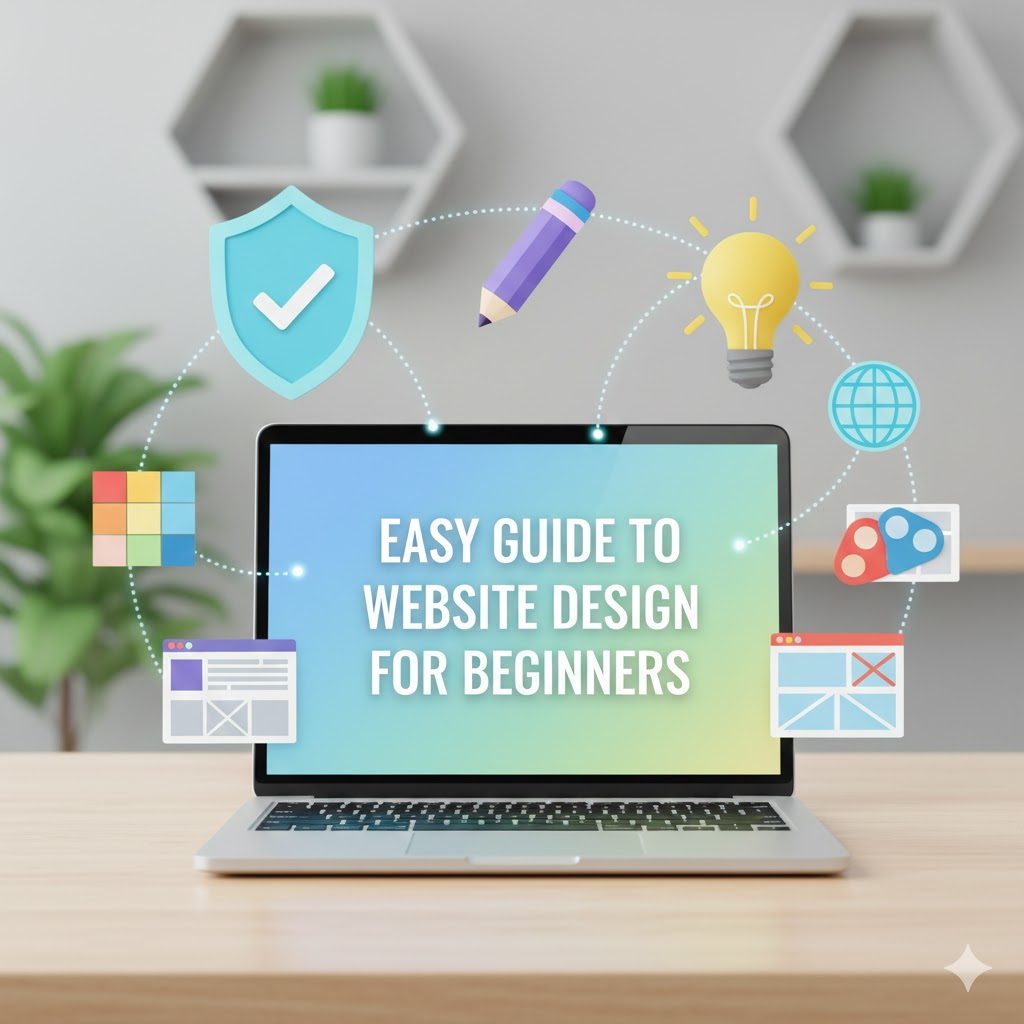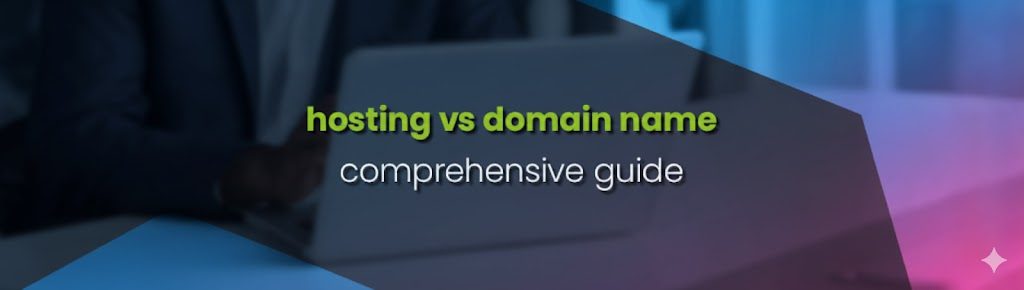Protecting sensitive information on your website is crucial, and cPanel offers a straightforward way to secure directories with password protection. This feature ensures that only authorized users can access specific areas of your site. Here’s a step-by-step guide to setting up password-protected directories in cPanel:
Why Use Password Protection?
Password protection is essential for safeguarding sensitive data, such as admin panels, confidential files, or member-only content. It acts as a barrier against unauthorized access, reducing the risk of data breaches.
Steps to Set Up Password Protection
- Log into cPanel: Access your cPanel account using your login credentials.
- Navigate to Directory Privacy: In the “Files” section, click on the “Directory Privacy” icon.
- Select the Directory: Choose the directory you want to protect. You can browse through the folder structure to locate it.
- Enable Password Protection: Check the box labeled “Password protect this directory.” Enter a name for the protected directory, which will appear in the browser when users are prompted for credentials.
- Create Users: Add authorized users by entering a username and password. Save the credentials to grant access to the protected directory.
- Test the Protection: Access the directory via a browser to ensure the password prompt appears and works correctly.
Additional Tips
- Subdirectories: Password protection applies to all subdirectories within the protected folder.
- Removing Protection: If you no longer need the protection, you can disable it by unchecking the password protection box in cPanel.
- Compatibility: Be aware of potential conflicts with .htaccess rules from Content Management Systems like WordPress.
By following these steps, you can enhance your website’s security and control access to sensitive areas effectively. For more detailed instructions, you can explore resources like or .