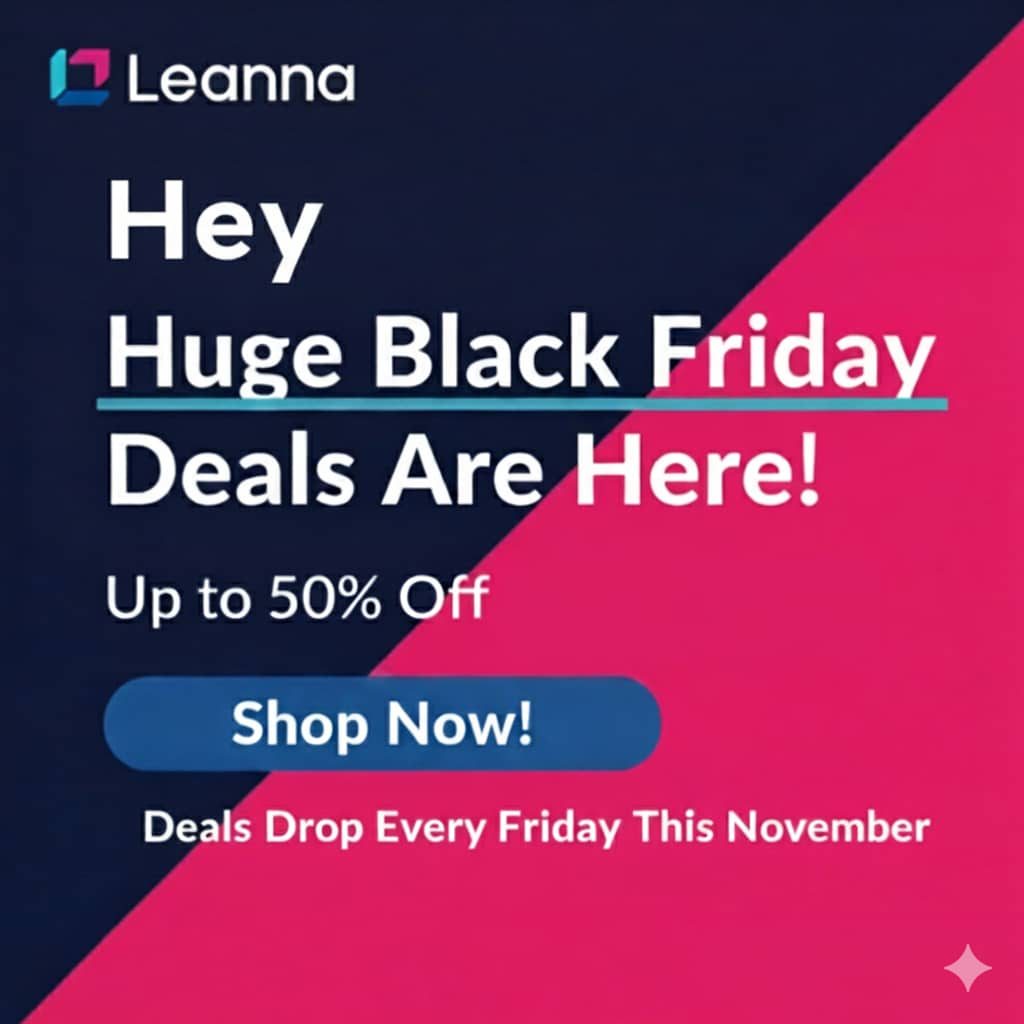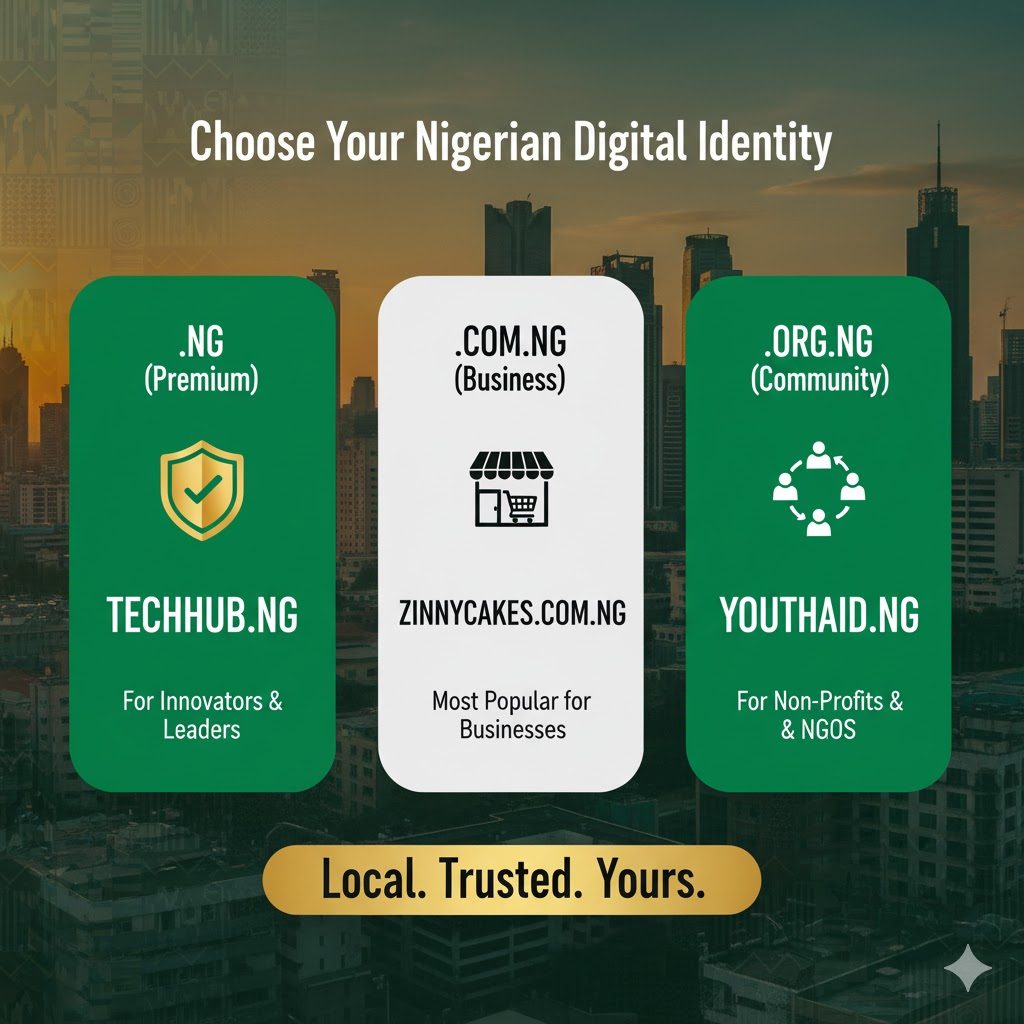Importing a database into cPanel can be a lifesaver, especially when you’re moving data between servers or restoring from a backup. Let’s go through the steps to import a database, one at a time.
Step 1: Log into cPanel
Start by logging into your cPanel account. Use the URL http://yourdomain.com/cpanel and enter your username and password.
Step 2: Navigate to phpMyAdmin
Once you’re in cPanel, scroll down to the “Databases” section and click on “phpMyAdmin.” This tool will allow you to manage your databases.
Step 3: Select the Database
In phpMyAdmin, you’ll see a list of databases on the left side. Select the database into which you want to import your data. If you haven’t created a database yet, you can do so using the steps we discussed earlier.
Step 4: Go to the Import Tab
With the database selected, click on the “Import” tab at the top of the phpMyAdmin interface. This will bring you to a page where you can upload your database file.
Step 5: Upload the Database File
Click on the “Choose File” button and select the database file you want to import from your computer. This file should be in SQL format. Once you’ve selected the file, click “Go” at the bottom of the page.
Step 6: Wait for the Import to Complete
The time it takes to import the database will vary based on the file size. Once the import is complete, you’ll see a message indicating that the import was successful.
Tips for Beginners
- Backup First: Always create a backup of your database before making any major changes or imports.
- File Format: Ensure your database file is in SQL format for a smooth import process.
- Double-Check: Review your database after importing to ensure all tables and data have been correctly imported.
Troubleshooting
- File Size Issues: If your file is too large to import, you might need to increase the upload size limit in your file or use SSH for the import.
- Errors During Import: If you encounter errors, check the error messages for clues. Common issues include syntax errors in the SQL file or compatibility problems between the database versions.